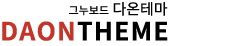NUC 13 PRO User Experience
페이지 정보

본문
I switched my desktop PC to an Intel NUC 13 PRO barebone PC.
My previous PC was a 10th generation Intel Core i5, but this one is a 13th generation Core i5.
The CPU is three generations up, and the performance of the built-in GPU has improved, so I feel like it's more comfortable than my previous PC.
However, Intel is really thorough with its NUC business.
I have two NUCs, a NUC 13 PRO (top) and a NUC 12 PRO (bottom), under the monitor. (The one above the NUC 13 PRO is a FOSTEX AP15mk2 small amplifier.)
Installing Windows 11
The installation of Windows 11 is not progressing smoothly.
During the installation, during the network connection step, neither wired nor wireless LAN is recognized.
I also have a NUC 12 PRO, and the same problem occurred.
Both the NUC 13 PRO and NUC 12 PRO have 2.5Gb Ethernet wired LAN, but they don't recognize it, perhaps because it's incompatible with the 1Gb hub or the cable.
The Wi-Fi is 6, and the broadband router's Wi-Fi is 6E, but it doesn't recognize it either.
I'm having trouble recognizing whether the driver included in the Windows 11 installation media is not compatible with the NUC device, or whether it's incompatible with the device or cable.
I have a network adapter that can be connected via USB, so I'm using that to connect to the wired LAN and doing something about it.
After installing and running Windows Update, the built-in wired LAN and wireless LAN are properly recognized and usable.
A USB-connected network adapter is required.
(Would a wireless LAN USB dongle work?)
It seems that you can't proceed with Windows 11 installation if you can't connect to the Internet, is there anything I can do about that?
Storage
There are three M.2 slots, and one of them seems to have a WiFi card inserted.
Sorry. I say "apparently there are" because I forgot to check.
One is that you can use a 2280mm SSD, and one NVMe PCIe4.0x4 SSD can be used.
Finally, you can use a 2242mm SATA3.0 SSD.
There are many SSDs over 1TB, and they are comparable in capacity to HDDs.
If you don't plan on storing high-resolution photo data, 500GB is enough.
When I use a PC with an HDD at work, I wish it had an SSD.
The IO speed is completely different.
I installed Windows 11 on a 2TB NVMe with a maximum read speed of over 7000MB/s.
It's comfortable.
The faster the access speed, the more heat it will generate, so it's something to think about for a small PC.
It's good that Windows starts up quickly.
Expandability
Three 3.2 ports in USB-A shape (two on the front, one on the back).
One 2.0 interface (one on the back).
Two Thunderbolt 4 ports on the back.
The USB 2.0 is for a wired keyboard.
Since multiple PCs share a keyboard with a USB switch, we use wired ports as usual.
A USB memory stick is inserted in the USB 3.2 in USB-A shape at the back.
This is the data backup area.
When signing in, the document folder is backed up to the USB memory stick using the robocopy command.
Since there are few interfaces, I tried connecting the USB memory stick via a USB hub, but the access speed was slow, so I connected it directly.
I decided to add more USB devices by connecting a USB hub to the two Thunderbolt 4 ports.
Two HDMI monitor connections. Thunderbolt 4 should also support DisplayPort in AltMode, so it looks like up to four monitors can be connected.
If possible, I would have liked to connect via DisplayPort, but this time I connected via HDMI.
Initial impressions
The CPU generation has improved, and the performance of the built-in GPU has also improved.
In addition, the M.2 NVMe has been upgraded from PCIe3.0x4 to PCIe4.0x4, so I feel like the response and other things are faster.
It's a bit disappointing that the only option for adding another built-in SSD was SATA3.
Even if the 2280 standard is not possible due to the layout of the parts, it would have been nice if it was 2242 and NVMe PCIe4.0x4.
In terms of interface, it would have been nice if there was USB-A and two more 3.2 on the back.
I'm also a bit worried about the audio.
There is an interface for a headset on the front, but not on the back.
It's not necessary if you're outputting sound from a monitor via HDMI, but I would have liked an audio interface on the back since I'm playing sound from speakers through an amplifier.
I'm considering buying a FOSTEX amplifier with built-in USB-DAC and connecting it, but the small amplifier I'm using now would leave me with too much power, and the limited USB ports are a problem.
However, by removing my big desktop PC from my desk, the feeling of oppression on it has been greatly reduced.
I switched my desktop PC to an Intel NUC 13 PRO barebone PC. My previous PC was a 10th generation Intel Core i5, but this one is a 13th generation Core i5. The CPU is three generations up, and the performance of the built-in GPU has improved, so I feel like it's more comfortable than my previous PC. However, Intel is really thorough with its NUC business. I have two NUCs, a NUC 13 PRO (top) and a NUC 12 PRO (bottom), under the monitor. (The one above the NUC 13 PRO is a FOSTEX AP15mk2 small amplifier.) Installing Windows 11 The installation of Windows 11 is not progressing smoothly. During the installation, during the network connection step, neither wired nor wireless LAN is recognized. I also have a NUC 12 PRO, and the same problem occurred. Both the NUC 13 PRO and NUC 12 PRO have 2.5Gb Ethernet wired LAN, but they don't recognize it, perhaps because it's incompatible with the 1Gb hub or the cable. The Wi-Fi is 6, and the broadband router's Wi-Fi is 6E, but it doesn't recognize it either. I'm having trouble recognizing whether the driver included in the Windows 11 installation media is not compatible with the NUC device, or whether it's incompatible with the device or cable. I have a network adapter that can be connected via USB, so I'm using that to connect to the wired LAN and doing something about it. After installing and running Windows Update, the built-in wired LAN and wireless LAN are properly recognized and usable. A USB-connected network adapter is required. (Would a wireless LAN USB dongle work?) It seems that you can't proceed with Windows 11 installation if you can't connect to the Internet, is there anything I can do about that? Storage There are three M.2 slots, and one of them seems to have a WiFi card inserted. Sorry. I say "apparently there are" because I forgot to check. One is that you can use a 2280mm SSD, and one NVMe PCIe4.0x4 SSD can be used. Finally, you can use a 2242mm SATA3.0 SSD. There are many SSDs over 1TB, and they are comparable in capacity to HDDs. If you don't plan on storing high-resolution photo data, 500GB is enough. When I use a PC with an HDD at work, I wish it had an SSD. The IO speed is completely different. I installed Windows 11 on a 2TB NVMe with a maximum read speed of over 7000MB/s. It's comfortable. The faster the access speed, the more heat it will generate, so it's something to think about for a small PC. It's good that Windows starts up quickly. Expandability Three 3.2 ports in USB-A shape (two on the front, one on the back). One 2.0 interface (one on the back). Two Thunderbolt 4 ports on the back. The USB 2.0 is for a wired keyboard. Since multiple PCs share a keyboard with a USB switch, we use wired ports as usual. A USB memory stick is inserted in the USB 3.2 in USB-A shape at the back. This is the data backup area. When signing in, the document folder is backed up to the USB memory stick using the robocopy command. Since there are few interfaces, I tried connecting the USB memory stick via a USB hub, but the access speed was slow, so I connected it directly. I decided to add more USB devices by connecting a USB hub to the two Thunderbolt 4 ports. Two HDMI monitor connections. Thunderbolt 4 should also support DisplayPort in AltMode, so it looks like up to four monitors can be connected. If possible, I would have liked to connect via DisplayPort, but this time I connected via HDMI. Initial impressions The CPU generation has improved, and the performance of the built-in GPU has also improved. In addition, the M.2 NVMe has been upgraded from PCIe3.0x4 to PCIe4.0x4, so I feel like the response and other things are faster. It's a bit disappointing that the only option for adding another built-in SSD was SATA3. Even if the 2280 standard is not possible due to the layout of the parts, it would have been nice if it was 2242 and NVMe PCIe4.0x4. In terms of interface, it would have been nice if there was USB-A and two more 3.2 on the back. I'm also a bit worried about the audio. There is an interface for a headset on the front, but not on the back. It's not necessary if you're outputting sound from a monitor via HDMI, but I would have liked an audio interface on the back since I'm playing sound from speakers through an amplifier. I'm considering buying a FOSTEX amplifier with built-in USB-DAC and connecting it, but the small amplifier I'm using now would leave me with too much power, and the limited USB ports are a problem. However, by removing my big desktop PC from my desk, the feeling of oppression on it has been greatly reduced.
무료슬롯게임 엠카지노도메인 먹튀폴리스심바 짝귀카지노검증 카지노여행 카지노종류 슬롯사이트승부벳 검증놀이터추천 다이야카지노싸이트 아테나카지노쿠폰 고광열카지노추천 헤라카지노추천 우리카지노검증 헤라바카라사이트 프라그마틱슬롯사이트 엠카지노무료쿠폰 메이저사이트 아테나카지노쿠폰 강원랜드인기슬롯머신 호텔몰디브 라이브카지노싸이트 에볼루션카지노게임 그래프게임사이트 온라인바카라먹튀안당하는법 보는곳 먹튀검증자료 무료스핀슬롯 다이야카지노추천 라이브전화배팅추천 슬롯머니구매 온라인슬롯조작 한게임슬롯머니판매 바카라배팅방법 하이브카지노먹튀 드래곤바카라 lackjack vegas strip 카니발카지노 온라인바카라싸이트하는법 카지노사이트안내 온라인바카라사이트안내 메가슬롯사이트 더킹바카라사이트 아벤바카라 유니콘바카라싸이트 온라인바카라사이트 라이브바카라필겜 피망슬롯현금환전 바카라먹튀 페가수스카지노 숫자룰렛 코인카지노먹튀 프로카지노 카지노마이다스 바둑이현금사이트 짝귀카지노쿠폰 한게임섯다쿠폰 로투스바카라방법 온라인바카라사이트안내 선시티카지노 피망슬롯 카드마술배우기 슬롯프라그마틱무료체험 아테나카지노총판 신규카지노무입금보너스 먹튀검증토토사이트 파워볼전략 뉴온라인카지노 트럼프카지노 동행복권파워볼분석 마이크로게임 프라그마틱슬롯환수율 레고카지노먹튀 꽁머니사이트 고광렬카지노추천인 온라인카지노다운로드 생방송카지노사이트 방문자수늘리기 현금맞고 마닐라카지노후기 카지노추천안내 먹튀검증업체순위 lackjack vegas strip 강원랜드카지노슬롯머신 로투스바카라방법 마카오카지노여행 마카오카지노위치 바카라사이트규칙 바카라사이트카지노바카라 헤라카지노 더킹카지노조작 한게임블랙잭 카지노사이트배팅노하우 온라인바카라추천룰 온라인카지노게임 룰렛배당 엔트리파워볼실시간 바카라모바일a 마카오카지노현황 최고의바카라사이트 먹튀사이트검증 포커플래시게임 바카라조작싸이트 바카라알바 마카오슬롯머신 블랙잭추천 라이브카지노승률 바둑이룰 고스톱게임 바둑이필승전략 슬롯가입쿠폰 바라카사이트추천 카니발카지노 카지노호텔 뉴헤븐카지노싸이트
I switched my desktop PC to an Intel NUC 13 PRO barebone PC. My previous PC was a 10th generation Intel Core i5, but this one is a 13th generation Core i5. The CPU is three generations up, and the performance of the built-in GPU has improved, so I feel like it's more comfortable than my previous PC. However, Intel is really thorough with its NUC business. I have two NUCs, a NUC 13 PRO (top) and a NUC 12 PRO (bottom), under the monitor. (The one above the NUC 13 PRO is a FOSTEX AP15mk2 small amplifier.) Installing Windows 11 The installation of Windows 11 is not progressing smoothly. During the installation, during the network connection step, neither wired nor wireless LAN is recognized. I also have a NUC 12 PRO, and the same problem occurred. Both the NUC 13 PRO and NUC 12 PRO have 2.5Gb Ethernet wired LAN, but they don't recognize it, perhaps because it's incompatible with the 1Gb hub or the cable. The Wi-Fi is 6, and the broadband router's Wi-Fi is 6E, but it doesn't recognize it either. I'm having trouble recognizing whether the driver included in the Windows 11 installation media is not compatible with the NUC device, or whether it's incompatible with the device or cable. I have a network adapter that can be connected via USB, so I'm using that to connect to the wired LAN and doing something about it. After installing and running Windows Update, the built-in wired LAN and wireless LAN are properly recognized and usable. A USB-connected network adapter is required. (Would a wireless LAN USB dongle work?) It seems that you can't proceed with Windows 11 installation if you can't connect to the Internet, is there anything I can do about that? Storage There are three M.2 slots, and one of them seems to have a WiFi card inserted. Sorry. I say "apparently there are" because I forgot to check. One is that you can use a 2280mm SSD, and one NVMe PCIe4.0x4 SSD can be used. Finally, you can use a 2242mm SATA3.0 SSD. There are many SSDs over 1TB, and they are comparable in capacity to HDDs. If you don't plan on storing high-resolution photo data, 500GB is enough. When I use a PC with an HDD at work, I wish it had an SSD. The IO speed is completely different. I installed Windows 11 on a 2TB NVMe with a maximum read speed of over 7000MB/s. It's comfortable. The faster the access speed, the more heat it will generate, so it's something to think about for a small PC. It's good that Windows starts up quickly. Expandability Three 3.2 ports in USB-A shape (two on the front, one on the back). One 2.0 interface (one on the back). Two Thunderbolt 4 ports on the back. The USB 2.0 is for a wired keyboard. Since multiple PCs share a keyboard with a USB switch, we use wired ports as usual. A USB memory stick is inserted in the USB 3.2 in USB-A shape at the back. This is the data backup area. When signing in, the document folder is backed up to the USB memory stick using the robocopy command. Since there are few interfaces, I tried connecting the USB memory stick via a USB hub, but the access speed was slow, so I connected it directly. I decided to add more USB devices by connecting a USB hub to the two Thunderbolt 4 ports. Two HDMI monitor connections. Thunderbolt 4 should also support DisplayPort in AltMode, so it looks like up to four monitors can be connected. If possible, I would have liked to connect via DisplayPort, but this time I connected via HDMI. Initial impressions The CPU generation has improved, and the performance of the built-in GPU has also improved. In addition, the M.2 NVMe has been upgraded from PCIe3.0x4 to PCIe4.0x4, so I feel like the response and other things are faster. It's a bit disappointing that the only option for adding another built-in SSD was SATA3. Even if the 2280 standard is not possible due to the layout of the parts, it would have been nice if it was 2242 and NVMe PCIe4.0x4. In terms of interface, it would have been nice if there was USB-A and two more 3.2 on the back. I'm also a bit worried about the audio. There is an interface for a headset on the front, but not on the back. It's not necessary if you're outputting sound from a monitor via HDMI, but I would have liked an audio interface on the back since I'm playing sound from speakers through an amplifier. I'm considering buying a FOSTEX amplifier with built-in USB-DAC and connecting it, but the small amplifier I'm using now would leave me with too much power, and the limited USB ports are a problem. However, by removing my big desktop PC from my desk, the feeling of oppression on it has been greatly reduced.
- 이전글"【Manager's Blog on Tuesday, August 8th】" 24.11.19
- 다음글Casino of Flowers Avant-garde dancer Fujijo Mushimaru: Uta-kun's poem (Breeze bicycle) 24.11.19
댓글목록
등록된 댓글이 없습니다.